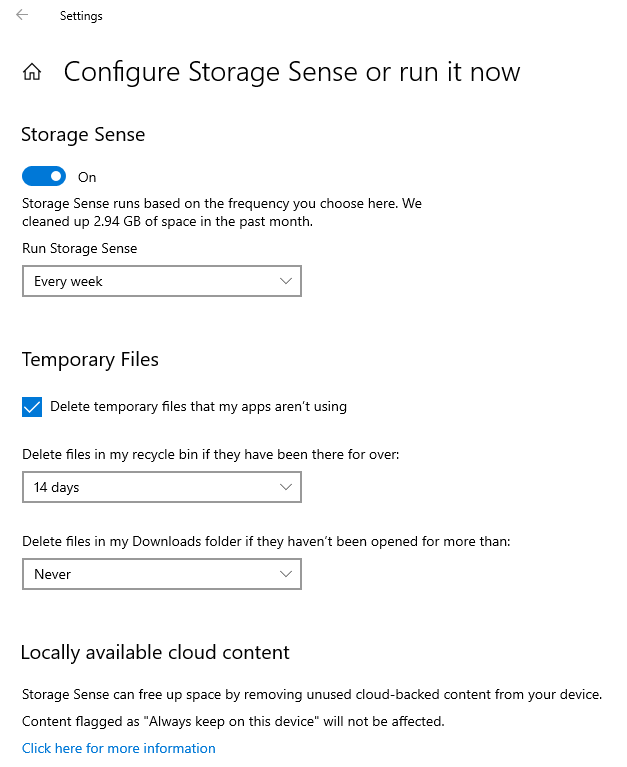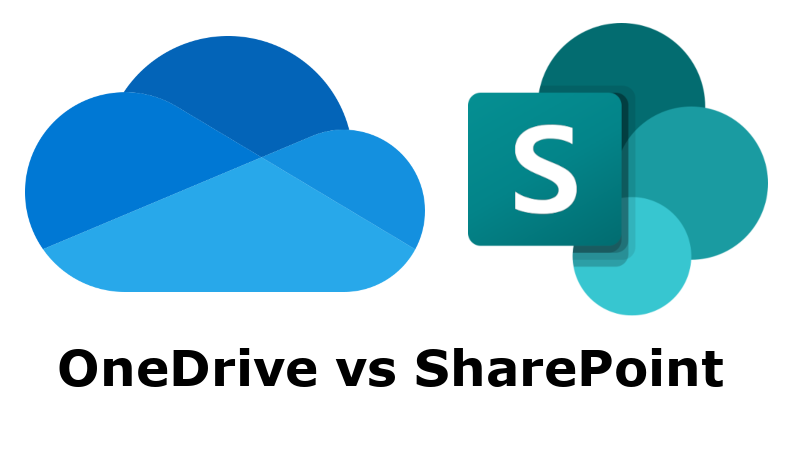What is the difference between Microsoft’s two cloud storage solutions?
Table of Contents
1. OneDrive vs Sharepoint: Microsoft’s Cloud Storage Solutions
Both OneDrive and SharePoint are Microsoft’s cloud storage offerings, but they serve different purposes and have distinct features. So, what’s the difference?
2. OneDrive: Personal and Business Cloud Storage
OneDrive is your personal cloud storage. It can be used to back up your local files and create additional folders that you can share with individuals. OneDrive comes in two versions:
- OneDrive (Personal): This version is typically associated with a Hotmail or Outlook.com email address and offers 5GB of free storage, with options to purchase additional space.
- OneDrive for Business: This version is linked to a work or school account as part of a Microsoft 365 subscription, offering greater storage capacity (starting at 1TB), advanced security features, and additional organisational tools. It also integrates seamlessly with other Microsoft 365 apps, such as Teams and SharePoint.
3. SharePoint: Organisational Cloud Storage
SharePoint is designed for organisational use and starts with 1TB of storage per organisation, with additional storage available as needed. An administrator can create and manage multiple SharePoint sites within the organisation, which can function as internal microsites for different departments, such as HR and Accounts. SharePoint is most commonly used as a document repository, similar to OneDrive, but it offers more flexibility with permissions and group-level sharing.
4. Integration and Synchronisation
A key feature that adds to the confusion is that SharePoint folders and documents can be synchronised to your computer using the OneDrive for Business app. This allows you to access SharePoint content directly from your device, just like OneDrive files. However, SharePoint is more deeply integrated with other Microsoft 365 apps and offers more advanced collaboration tools.
5. OneDrive vs Sharepoint: Permissions and Security
SharePoint sites, folders, and documents have more flexible permission settings compared to OneDrive, allowing for detailed control at the group level rather than just individual file sharing. This makes SharePoint a powerful tool for organisations needing robust document management and collaboration features.
6. User and Storage Management
It’s important to note that if a user’s Microsoft 365 licence is removed (e.g., if the person leaves the organisation), their OneDrive for Business storage will also be removed. However, there is a grace period during which the data can be restored before it is permanently deleted. Typically, this period is 30 days, but it can vary based on the organisation’s policies.
7. Identifying OneDrive vs SharePoint in File Explorer
In File Explorer, OneDrive is represented with a blue cloud icon, ![]() while SharePoint is depicted as two blue multi-storey buildings.
while SharePoint is depicted as two blue multi-storey buildings.![]()
The status column in File Explorer shows the availability of your files:-
- Green Tick: The file is available on the current device.

- White Tick in a Green Circle: The file is always kept on the device.

- White Cloud with Blue Outline: The file is available for download from the cloud.

8. Managing Disk Space with Storage Sense
To free up local disk space, you can keep local copies of only the files you use regularly which is known as OneDrive’s Files on Demand feature. Storage Sense can help automate this process. By turning on Storage Sense and setting it to run frequently (e.g., weekly or monthly), you can configure each OneDrive or SharePoint site to keep content online-only after a set period (e.g., 14 days). Note that Storage Sense first appeared in Windows 10 version 1709 and works only if files are being synchronised to the C: drive.